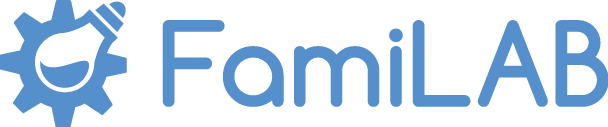In the Fabrication Lab, there are 2 laser cutters and a PC available for members to use. The PC has multiple software options for you to create and “print” your pieces.
Epilog 60-watt Fusion Laser
Epilog Fusion 32 60-watt CO2 laser
Working area: 32″ x 20″ x 14” (812 x 508 x 101.5 mm)
Suggested usable area is 31" x 19" x 13” (787 mm x 483 x 330mm).
Working rotary area: 11.25″ (286 mm) in diameter
Can be used with raster (engraving) and vector (cutting) type images
Red dot pointer for visual reference to locate where the laser will fire
Model #: 13000 Laser System
Date of Manufacture: March 2014
Software downloads and support can be found here
Rim-Drive Rotary Attachment
This tool adds the ability to engrave bottles, glasses, flashlights, or any other cylindrical item. Setup is as easy as placing your item on the Rotary, adjusting the bed height, and printing to the laser! You must be trained for the rotary in addition to the laser before using it.
*When plugging in the Rotary, make sure the main power (big rocker switch on the front right of the Epilog) is OFF first. Failure to do this will damage the electronics and void the warranty.
Boss Laser
Information coming soon!
Using the Laser Cutters
In order to use the laser cutters, you must be a member of FamiLAB and complete Laser 101. Using the laser cutters is fairly simple and safe if proper precautions are taken.
Turn the AC on and set it below 80ºF. The lasers need to be kept cool and should never be used when the temperature is near or above 85ºF.
Make sure the exhaust fan is on. This will pull the air from the laser cutter and exhausts it outside.
Make sure the air assist is on next to the laser cutter. This helps remove small debris and dust from the laser’s beam.
Before engraving heavy objects (over a couple pounds), remove the vector grid. Heavy objects will damage the the grid.
Read the Laser Rules.
In the event that the lasers aren't work properly or it’s making odd sounds, announce it in the #laser Slack channel. It needs to be reported to be fixed.
Laser 101 Class
For those interested in using the laser cutter there's a beginner class called "Laser 101", which is held occasionally. Check the calendar to see when it's next scheduled. If you want to RSVP, post in #laser on Slack. The class normally includes a presentation focused on safety and precautions using the laser cutter and hands-on examples of how to use the laser cutters. Each person will make a keepsake using Adobe Illustrator by the end of the class. At the end of the class each member will be certified to use the laser cutters.
Software Options
The Laser Cutter is treated as a printer by the imaging software. A wide range of software can be used, each have their own pros and cons so don’t be afraid to try them all out to see which you prefer!
For Raster Images
Gimp-Free
Adobe Illustrator
Photoshop
Adobe Photoshop CS2 - Free
For Vector Images
DraftSight
AutoCAD
Adobe Illustrator
Inkscape-Free
Material Compatibility List
| Material | Engravable | Cuttable |
|---|---|---|
| Acrylic | Yes | Yes |
| Anodized Aluminum | Yes | No |
| Bare Metals (See note #1) | No | No |
| Carbon Fiber | No | No |
| Ceramics | Yes | No |
| Cloth | Yes | Yes |
| Coated Metals | Yes | No |
| Corian | Yes | Yes |
| Cork | Yes | Yes |
| Delrin | Yes | Yes |
| Fabric | Yes | Yes |
| Fiberglass | No | No |
| Foam, Most formulations | Yes | Yes |
| Formica (See Note #4) | No | No |
| Glass | Yes | No |
| Leather, Veg-Tanned (See Note #6) | Yes | Yes |
| Marble | Yes | No |
| Matte Board | Yes | Yes |
| MDF (See Note #2) | Yes | No |
| Melamine | Yes | Yes |
| Mother of Pearl | Yes | Yes |
| Mylar | Yes | Yes |
| Neoprene (See Note #3) | No | No |
| Paper | Yes | Yes |
| PVC (See Note #3) | No | No |
| Plywood (See Note #8) | Yes | Yes |
| Polyester | Yes | Yes |
| Polystyrene Foam (See Note #7) | No | No |
| Pressboard | Yes | Yes |
| PCBs (See Note #5) | No | No |
| Rubber, Most formulations | Yes | Yes |
| Teflon (See Note #7) | No | No |
| Tile | Yes | No |
| Twill | Yes | Yes |
| Vinyl | No | No |
| Wood | Yes | Yes |
| Wood Veneer | Yes | Yes |
Special Notes:
CO2 lasers can only mark metals when coated with a metal marking solution. There is no way to cut metal with
Formaldehyde resin is used to make MDF. When heated it poses a considerable health risk. It can be used in the laser, but please use only in moderation and clean the machine well after use.
Under NO condition should this material go in a laser. It will give off hydrogen chloride gas which can kill you.
This material gives off toxic gases when heated.
The Epilog website states that PCBs should NOT be used with the CO2 laser.
Chrome Tanned Leather will give off toxic gases when used with a laser cutter-engraver. Only veg-tanned leather should be used.
This material will catch fire when heated
Pine Plywood does not cut well. Birch or Poplar plywood result in a better edge quality and are widely available.
If the material you want to use isn't listed here, ask in our #laser channel on Slack for advice